Writing Formulas¶
Formulas are required for all Fields that use calculation rather than regexp Field Detectors.
In ContraxSuite, multiple Fields within a Document Type can be combined to calculate the value of another Field within that Document Type. Users can write formulas to calculate these values, provided that the data necessary for the calculation is extracted, and not merely text included in an annotation. For example, you can write a formula that uses a Duration Field and a Date Field, but this formula would not be able to include ancillary data from one of those Field’s annotations (e.g., the time zone mentioned in the duration) as part of the formula.
A common situation in which a formula might be needed is in the case of expiration dates. Some contracts explicitly state their expiration date. Others might only state the start date and the term length of the contract. For contracts that lack an explicit expiration date, the expiration date can be calculated with a formula that takes the start date and the term. The result is an expiration date not directly extracted from the contract, but nevertheless reliably calculated and then stored as a value.
Let’s look at an example of how this would work. Let’s say we want to find, or calculate, as many expiration dates as possible in a project. We want to create both an expiration date value to be extracted, and a calculated expiration date for those situations where there is no explicitly stated expiration date.
To achieve this, we might follow these steps:
Step 1. Create a “Start Date” Field:
Field Type: Date: Non-recurring
Code:
start_dateCreate Field Detectors to extract this “Start Date”
Step 2. Create a “Term” Field:
Field Type: Duration
Code:
termCreate Field Detectors to extract this “Term”
Step 3. Create an “Expiration Date” Field:
Field Type: Date: Non-recurring
Code:
expiration_dateCreate Field Detectors to extract this “Expiration Date” from wherever it may be explicitly stated in the document
Once these three Fields have been created, it’s time to create the Field that will contain the proper formula:
Step 4. Create an “Expiration Date Calc” Field:
Field Type: Date: Non-recurring
Code:
expiration_date_calcField forms:
Value detection strategy: “No ML. Use formula only.”
Depends-on fields:
start_date,term, andexpiration_dateField Detection: Calculated Fields: Write this formula in the form:
expiration_date if expiration_date \
else start_date + datetime.timedelta(days=term) if term and start_date \
else None
The datetime.delta code will calculate the expiration_date_calc by adding the number of days in term to the date value extracted from start_date. Since expiration_date_calc is a Date Field, the value will be calculated and stored as a Date value.
Step 5. Determine if you want users to see expiration_date_calc or not, and whether you want users to be able to edit that Field directly. This can be handled by making expiration_date_calc Read-Only.
Examples of Formula Writing Errors¶
The best way to write formulas depends heavily on the Field Types used, and the desired result. If you want a Date Field result, for example, then you need to have your formula return a Date Field. Error messages in ContraxSuite can provide some guidance on what the Field Type should look like if/when it is misused in the context of the written formula.
For example, if we write a formula that includes an “Effective Date” Field, but that Field is actually a String Field rather than a Date Field, we will get an error as soon as we try using it in a formula:
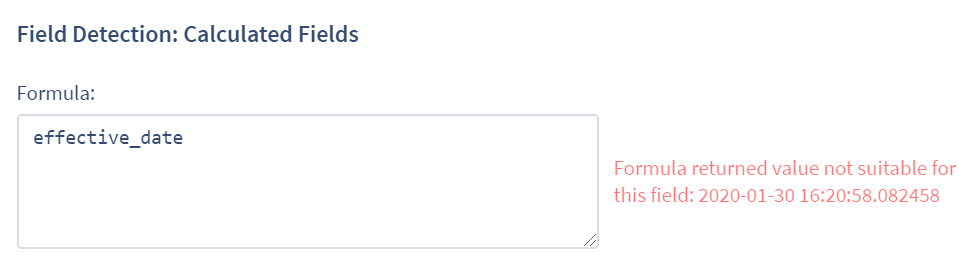
You can correct this by replacing the code in the image above with str(effective_date). This will extract the written data from the Field and read it as a String (letters, numbers, symbols) instead of as a Date (only numbers).
Another example of a common error is when you try to do addition with a Currency Field. The error occurs because a Currency Field is not just a number, but a number and a currency type like USD or GBP. Assume that money_ann_req is a Currency Field:
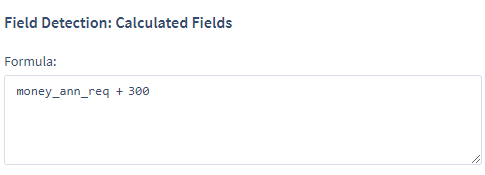
The above error message appears because a Currency Field has both a numeric value and a currency type (e.g., USD), as opposed to one of the Integer Field Types that only have numeric values. In order to add “300” to the “amount” portion of the Currency Field, you would need to do a calculation on only the “amount” portion of the extracted value, and ensure that the final calculated result is formatted using the criteria outlined in the currency dictionary referenced by the error message (in this case, a python dictionary with a “currency” and an “amount”. Learn more about “Python Dictionaries here”).
An error-free version of the formula might look like this:
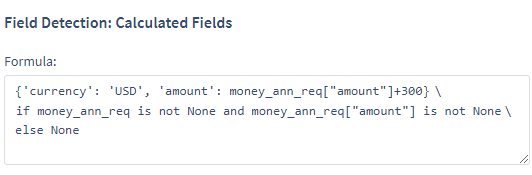
The calculation works because the ‘currency’ value of ‘USD’ is kept separate from the numeric value ‘300’ and the arithmetic performed on it by the formula.
Error messages will supply some information on correct formatting, but here are some of the most common Field Types and the data values to keep in mind as you write formulas:
Currency Field: This is a dictionary value (e.g., USD, GBP, JPY) and an amount
Related Info: Requires a Boolean value (i.e., True if any annotations found, otherwise False)
Date: A value format that can include a Date and/or a Time
Duration: A floating point number; almost always a whole number
Company, String, Choice, Multi Choice: All of these Fields return string values
Additional Tips and Troubleshooting¶
It’s important to remember that any Field you use in a formula must be present in the same Document Type.
Formulas can break document loading if they do not properly account for null values. Always check that a value “is not None” before you write an operation into a formula (you do not want to divide by 0, for example). Do this with a line of code similar to the following:
field_aiffield_ais not None
Regularly test document loading while you write formulas, to ensure you have no serious runtime errors.
Sometimes the operator
==is needed, while other times the wordismust be used.Use
isfor:is None,is not None,is True, oris FalseUse the
==operator to check the specific value of a Field
Formulas must be written on one line of logical
python. The “\” operator allows you to put in a line break for readability, but due to the one line limitation, if-then statements must be written like “result” if “condition” else “alternative”.Every formula must return a value. Always include a final
elsein a formula (e.g.,else None) to ensure a value will be returned.You must use the exact Code that matches the Field(s) used in a formula. If you use a Code that is not included in the same Document Type as the rest, you will receive an error message.
Additional Sample Formulas¶
Example #1
Consider the standard way you might want to write just about any formula. Assume you have a Company, Choice, or String Field, and want to determine whether it has a value:
If
field_aexists, andfield_ahas a value, then use that valueOtherwise, populate
field_awith ‘No Value Found’
We would write this standard code in the following way:
field_a if field_a
else 'No Value Found'
Example #2
Assume that a Field called span_color is a Company, Choice, or String Field. (Click here for more on Field Types). Further assume that another Field called eng_color is a Company, Choice, or String Field. Then consider how to write logic for the following:
If
eng_coloris not null and is “red”, setspan_colorto “rojo”Otherwise, if
eng_coloris not null and is “blue”, setspan_colorto “azul”Otherwise, if
eng_coloris not null and is “yellow”, setspan_colorto “amarillo”Otherwise, the
span_colorField stays null
Here is how we would write this as a formula for the span_color Field:
'rojo' if eng_color and eng_color == 'red' \
else 'azul' if eng_color and eng_color == 'blue' \
else 'amarillo' if eng_color and eng_color == 'yellow' \
else None
This could also be written the following way (logically the same):
'rojo' if eng_color == 'red' \ else 'azul' if eng_color == 'blue' \ else 'amarillo' if eng_color == 'yellow' \ else None
Example #3
Let’s look at a different sort of formula. Assume that term_find is a Duration Field, and commencement_date and expiration_date are both Date Fields. Then consider how to write logic for the following:
If
term_findis populated, use that valueOtherwise, if
commencement_dateandexpiration_dateare populated, subtractcommencement_datefromexpiration_dateto get the length (in days) of the term, and use that valueOtherwise, the Field stays empty
Here is how we would write this in code:
term_find if term_find \
else (commencement_date - expiration_date).days if commencement_date and expiration_date \
else None
Example #4
Consider another example formula. Assume that you have a Floating Point Number Field named number_find. Then consider how to write logic for the following:
If
number_findis populated and greater than 1, use that valueIf
number_findis less than 1, you want to multiply it by 10Otherwise, set the value to 0
This would be written in code as the following:
number_find if number_find and number_find > 1
else number_find * 10 if number_find
else 0